Knowledge Base Article
HOW TO: Create and Manage Personal Email Folders (.pst) in Windows.
About Outlook Data Files (.pst and .ost)
When you run Outlook for the first time, the necessary data files are created automatically.
Sometimes additional data files are needed. Outlook Data Files (.pst) are saved on your computer in the DocumentsOutlook Files folder.
-
Older messages and items that you don’t use regularly can be archived to an Outlook Data File (.pst).
-
If your online mailbox is nearly full, you can export some items to an Outlook Data File (.pst). You can also use these files to create archives, project files, or backups from any Outlook account.
-
Outlook Data Files (.pst) are used for POP3 email accounts
** NOTE **
Any data stored on the PC is not backed up by our backup services. These items are subject to loss unless manual backup options are setup by the user. When data is lost, there are only minimal options, if any, available for recovery. Please understand the risks for keeping PST files on the computer, and take proper actions for creating backups of your files.
Helpful links:
About PST Files:
https://support.office.com/en-us/article/introduction-to-outlook-data-files-pst-and-ost-222eaf92-a995-45d9-bde2-f331f60e2790
Creating PST Files:
https://support.office.com/en-us/article/create-an-outlook-data-file-pst-to-save-your-information-17a13ca2-df52-48e8-b933-4c84c2aabe7c
Attaching and Importing:
https://support.office.com/en-us/article/import-email-contacts-and-calendar-from-an-outlook-pst-file-431a8e9a-f99f-4d5f-ae48-ded54b3440ac
Advanced for IT Professionals:
https://www.howtogeek.com/howto/21384/where-is-my-pst-file-and-how-can-i-move-it-somewhere-else/
Create an Outlook Data File (.pst) to save your information
Office for Windows:
-
Outlook for Office 365, Outlook 2019, Outlook 2016, Outlook 2013, Outlook 20102
-
From the Inbox, select New Items > More Items > Outlook Data File.
-
Enter a File name.
-
To add a password, check the Add Optional Password box. ** WARNING ** If you forget your password your data is lost
-
Select OK. Type a password in both the Password and Verify Password text boxes and select OK again.
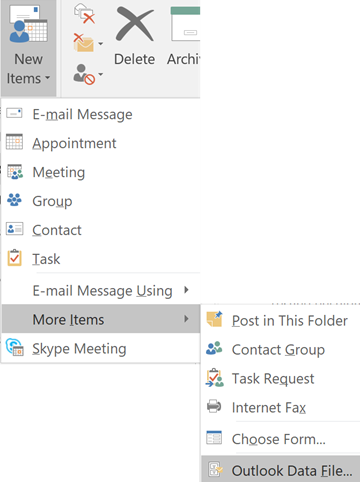
^ back to top ^ |